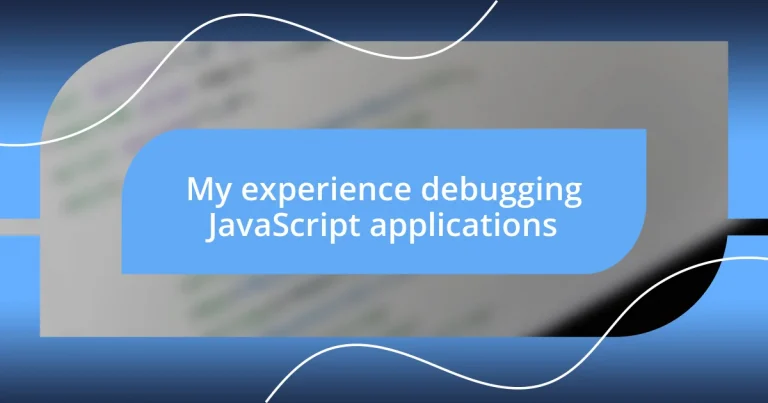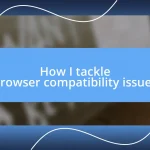Key takeaways:
- Utilizing debugging techniques like breakpoints and console logging enhances clarity and control when tracking down issues in JavaScript applications.
- Recognizing and understanding common JavaScript errors, such as SyntaxError and TypeError, is essential for improving programming skills and debugging efficiency.
- Leveraging browser developer tools and performance analysis aids in uncovering code issues and optimizing application performance, while external libraries provide real-time error monitoring.
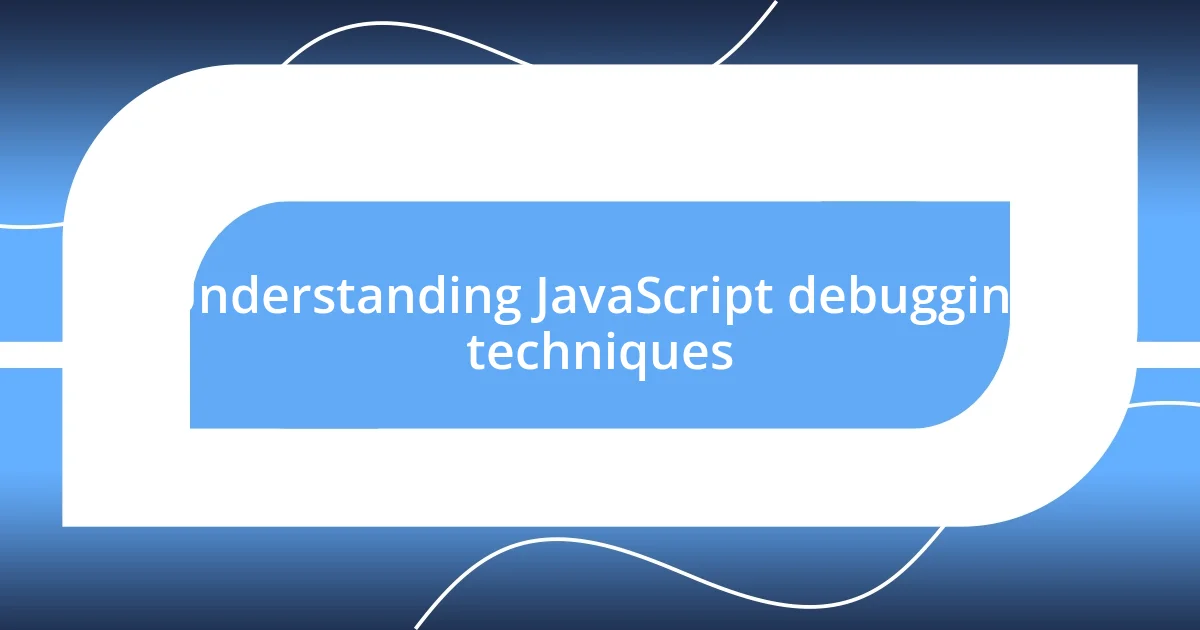
Understanding JavaScript debugging techniques
Debugging JavaScript applications can feel overwhelming, especially when you’re staring at a browser console filled with error messages that seem to speak a different language. I remember my first experience with this—months of coding only to be stopped in my tracks by an elusive “undefined is not a function” error. It was frustrating, but it pushed me to dig deeper into debugging techniques like using breakpoints and stepping through my code, which ultimately transformed my understanding.
When I first learned to use console logging effectively, it was like unlocking a door to a whole new level of clarity in my coding process. Have you ever felt like you were lost in a maze, trying to find where the wrong turn happened? Setting up log statements helped me trace my program’s flow and isolate issues. I discovered that the simple act of logging variables at critical points could often reveal the problem in seconds.
One technique that has profoundly helped me is utilizing developer tools—specifically the Chrome DevTools. It was eye-opening to realize that I could pause my code in execution and inspect the state of my variables in real-time. Have you tried this? It feels like being a detective, piecing together clues to solve the mystery of a bug. This hands-on approach not only enhances understanding but also builds confidence, turning what once felt daunting into a much more manageable task.
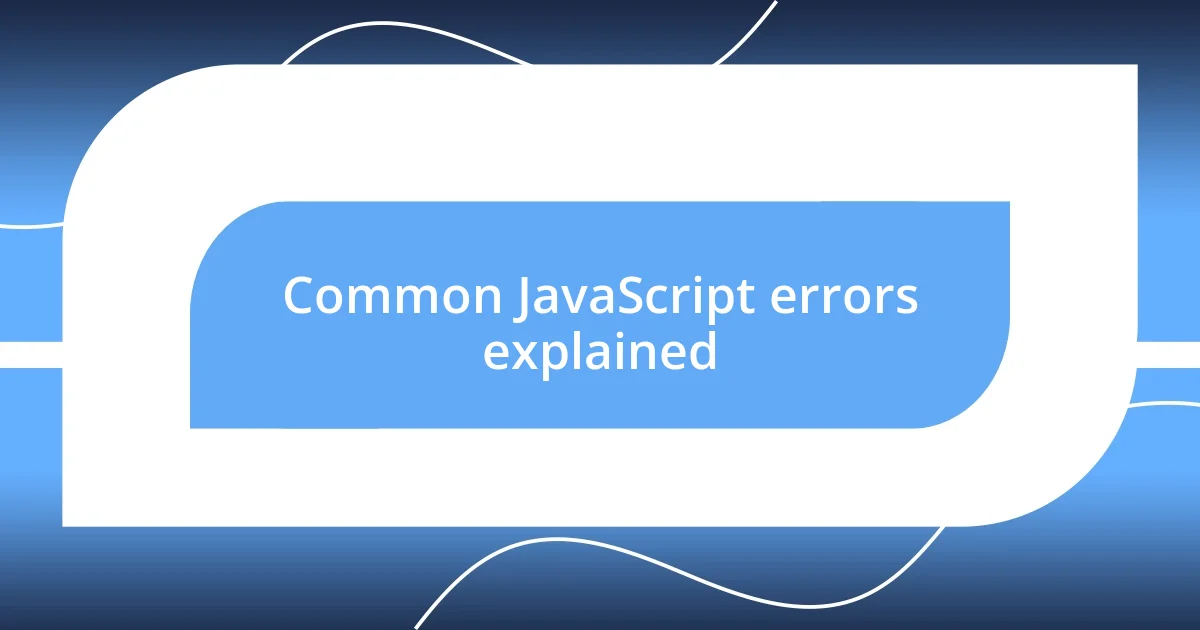
Common JavaScript errors explained
Common JavaScript errors can be tricky, and I’ve had my fair share of run-ins with them. For instance, the “SyntaxError: Unexpected token” message used to send me into a whirlpool of confusion. I vividly recall spending an afternoon combing through my code only to find I had missed a single comma. It’s those tiny details that can derail an entire project, reminding me how crucial attention to detail is in programming.
I remember the sinking feeling when I encountered a “ReferenceError”. That moment when you realize you’re trying to access a variable that hasn’t been declared yet feels like a cold splash of reality. It encourages me to be more mindful of variable scopes and the flow of my functions. Have you ever felt the frustration of fixing one bug, only to hit another? It adds to the learning curve, pushing me to improve my approach every time.
Lastly, the notorious “TypeError: Cannot read property of undefined” can be a real head-scratcher. I used to dismiss the importance of checking if an object exists before trying to access its properties. After facing this issue several times, I learned to employ conditional statements diligently. Now, it has become second nature to validate data before usage, and I can’t stress how much smoother my debugging process has become because of that habit.
| Error Type | Description |
|---|---|
| SyntaxError | Occurs when there is a mistake in the syntax, like a missing comma or bracket. |
| ReferenceError | Triggered when attempting to access a variable that hasn’t been declared. |
| TypeError | Happens when a value is not of the expected type, usually when trying to access properties on `undefined`. |
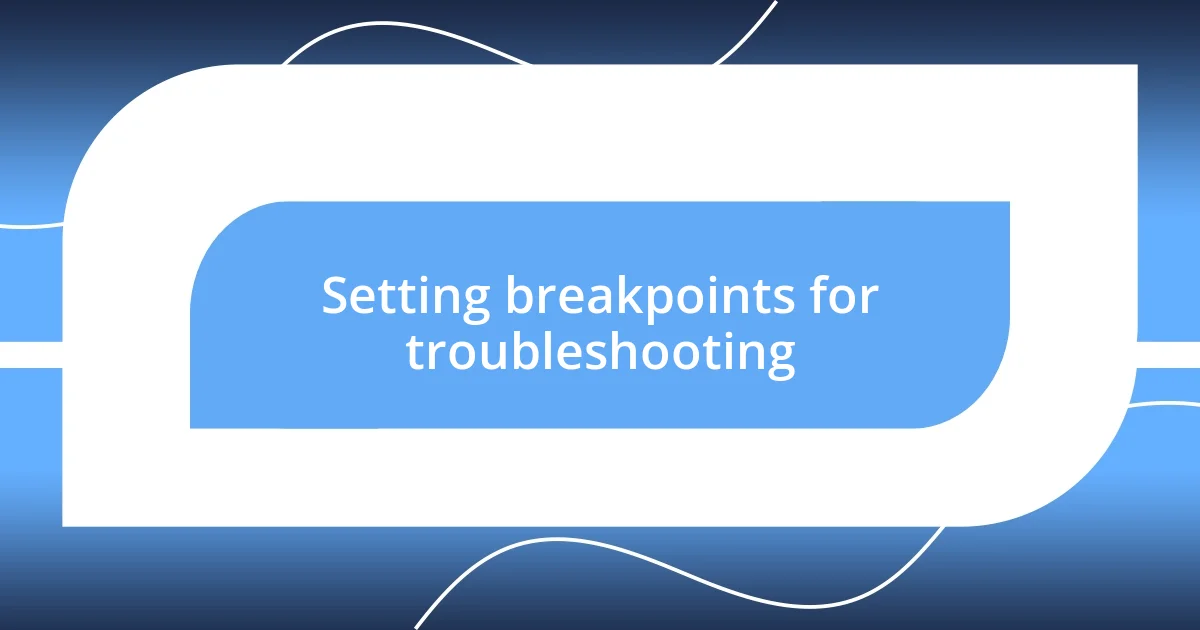
Setting breakpoints for troubleshooting
Setting breakpoints in the developer console has truly been a game changer for me. I still recall the first time I stumbled upon this feature. My excitement quickly turned into bewilderment when I realized how powerful it could be for isolating issues. By pausing code execution at critical points, I felt like I was finally in control of the debugging process. Being able to inspect variables right at the moment of failure allowed me to uncover the root cause of an issue that had eluded me for hours. It’s a bit like hitting the pause button on a movie to catch that important detail you missed.
To effectively set breakpoints and enhance your troubleshooting skills, consider these tips:
- Use Manual Breakpoints: Click on the line number in your IDE or DevTools to set breakpoints where you suspect issues may arise.
- Conditional Breakpoints: These allow you to pause execution only when certain conditions are met. It’s invaluable when you’re dealing with loops or multiple calls.
- Step Through Code: Utilize the step-over and step-into features to navigate through the execution flow without running the entire code.
- Review Call Stack: Understanding the call stack helps in tracing the sequence of function calls leading to the error.
- Inspect Scope: Take a moment to check the current values of your variables when a breakpoint is hit; this can lead to “aha!” moments.
Every time I dive into debugging with breakpoints, I find myself rediscovering the joy of coding. Each bug solved feels like another puzzle piece falling into place, solidifying my skills and deepening my understanding. I’ve come to look forward to these challenging moments, knowing they ultimately lead to growth and improvement.
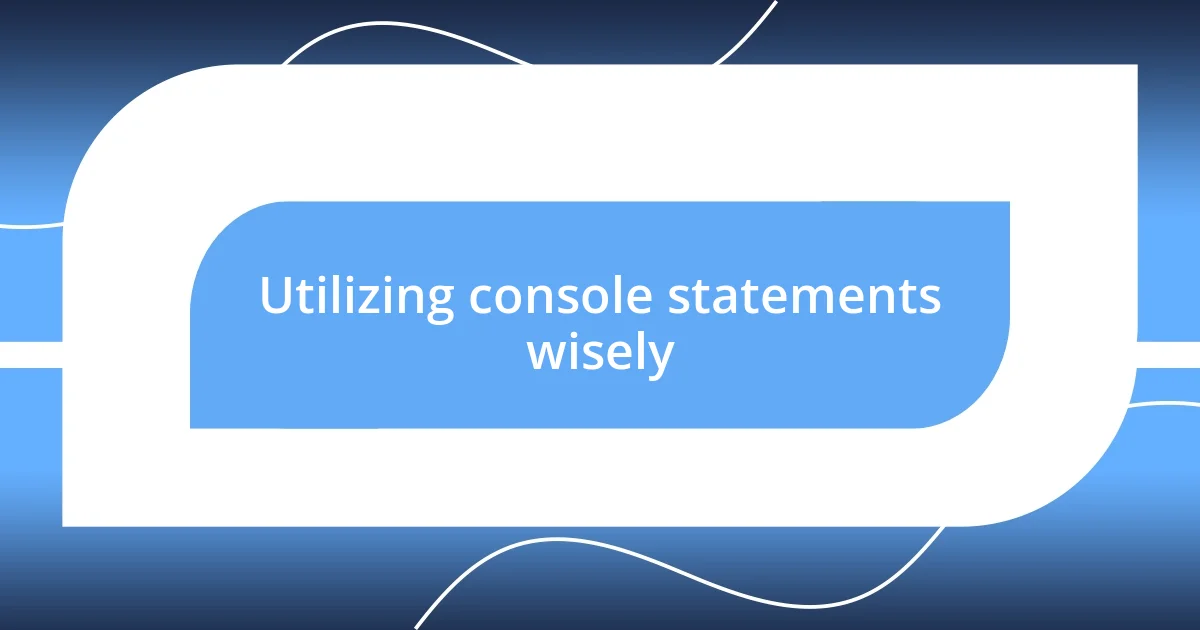
Utilizing console statements wisely
In my journey of debugging JavaScript applications, I’ve learned to wield console statements like a master craftsman uses a tool. The beauty of console.log() is its ability to capture the state of my app at various points, but I’ve found that carelessly spamming logs can clutter the console and drown out the crucial information. Instead, I focus on strategically placing these statements to track down the exact moment where things go haywire. Have you ever left a trail of logs only to get lost trying to sift through them all? I’ve been there, and it’s taught me to be intentional about what I log.
Moreover, managing the verbosity of my console outputs has become essential. I often use console.error() or console.warn() to differentiate critical issues from mere informational logs. I remember a time when I faced a frustrating bug that involved multiple nested functions. Using selective logging, I was able to pinpoint the function that never returned a value. It was a relief to identify the culprit without being overwhelmed by unnecessary messages. This shift in approach not only saved me time but also gave me a clearer picture of my app’s state.
In addition, I’ve started incorporating template literals into my console statements for better context. It’s one thing to see an output that says “Value: 42” but a whole other level of understanding when I can see “Value at iteration 4 in userInput function: 42.” That additional detail transforms a mundane log into a powerful diagnostic tool. How many times have you wished you had more context on a log? This simple enhancement has deepened my insights during debugging sessions, making every console statement work harder to provide value!
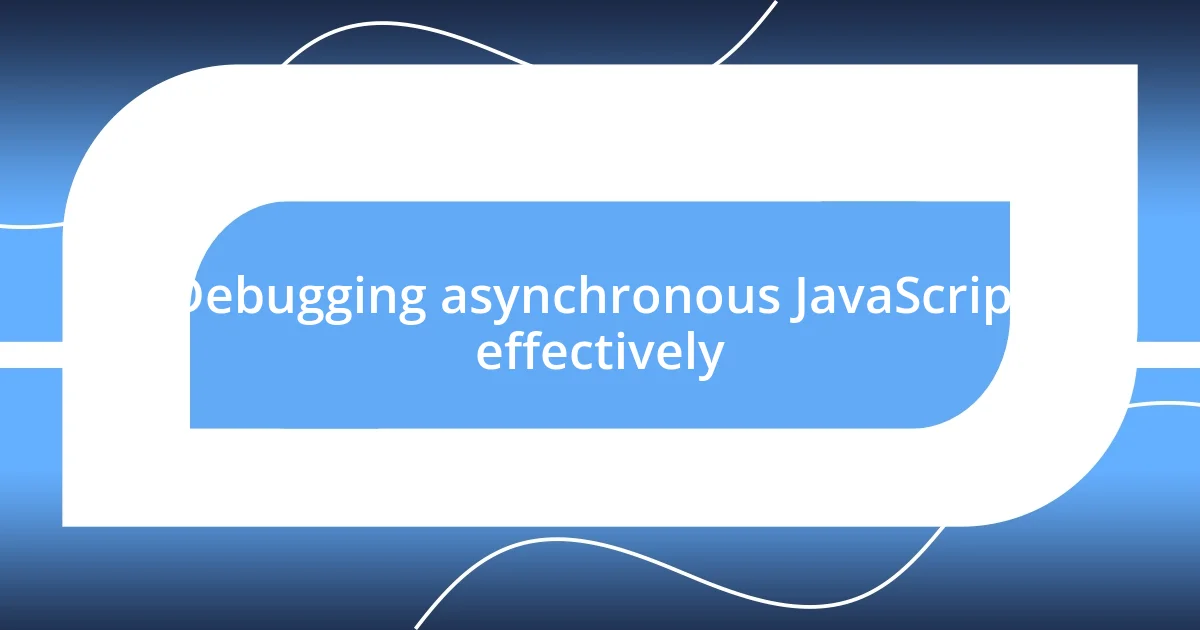
Debugging asynchronous JavaScript effectively
Debugging asynchronous JavaScript can feel like navigating a labyrinth. I vividly recall struggling with a promise that just wouldn’t resolve. After countless hours of trial and error, I learned that placing breakpoints inside the .then() and .catch() blocks provided clarity. This strategy gave me real-time insight into the timing issues I frequently encountered. It’s fascinating how a simple pause in the right place can reveal threads of code that run out of sync.
One time, I implemented the async/await syntax in a project, which seemed like a silver bullet for my callback hell. Yet, I quickly discovered that when a function failed to return a resolved promise, the ensuing error was often vague. My breakthrough came when I used try/catch blocks around my awaited calls. This not only helped me catch the errors but also provided clear feedback on where things went wrong. Have you ever felt like you were lost in a sea of asynchronicity? That feeling can turn into a sense of triumph when you finally tame it with structured error handling.
Incorporating logging within asynchronous code has now become second nature for me. For example, I started adding timestamps to my log messages to see how long each part of my async functions took to execute. It’s incredibly satisfying to watch the sequence of events unfold in real-time. Have you ever wanted to know why your page feels sluggish? That’s when I realized that performance insights were right at my fingertips with the right logging strategy. It’s as if every line of code holds a clue, and by approaching debugging as a detective story, I find myself drawn deeper into a world of solutions.
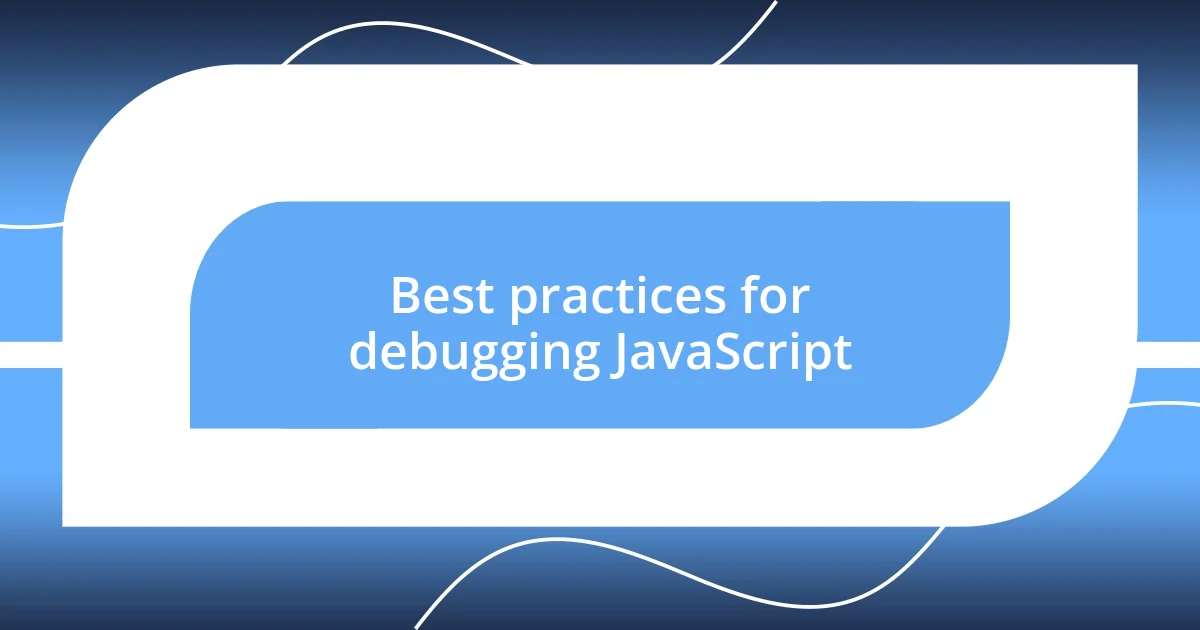
Best practices for debugging JavaScript
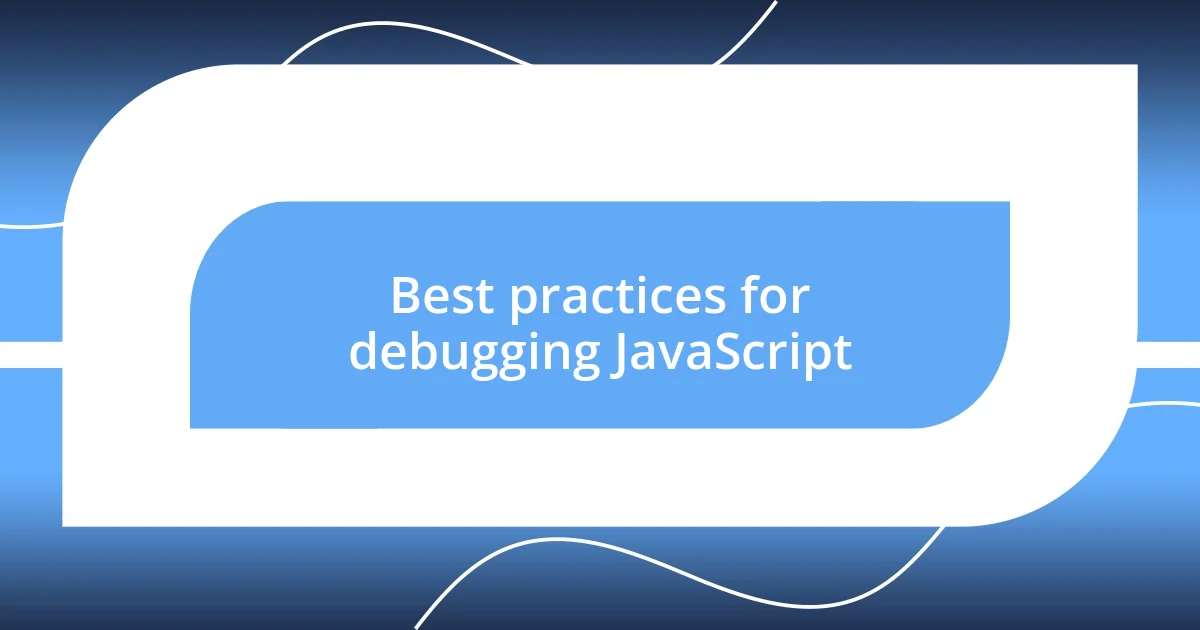
Utilizing debugging tools
Embracing the power of debugging tools has truly transformed my coding experience. When I first stumbled upon browser developer tools, it was like discovering a treasure map. I remember one late night, my application just wasn’t behaving, and by diving into the sources panel and stepping through the code line by line, I uncovered a glaring typo that had eluded me for hours. Have you ever felt like you were searching for a needle in a haystack? That moment when the issue pops into view is pure magic, and it reminds me how vital these tools can be.
Moreover, using the performance tab helped me realize where bottlenecks were forming. I once optimized a function that would otherwise take an eternity to execute by simply tweaking the inner loops. It’s astonishing how the tiniest of adjustments can propel an app from sluggish to snappy. I often ask myself: what insights could I discover about my code if I just delve a little deeper with these tools? Each investigation unveils layers of information and opportunities for improvement, and it’s exhilarating to see the direct impact of optimizations on user experience.
Lastly, I’ve also leaned into leveraging external debugging libraries, like Sentry, to catch errors in real-time. I still recall the day I received an alert about a critical error in production that I had completely overlooked during testing. Knowing there’s help out there, proactively capturing issues before they reach the end user is such a reassuring thought. Don’t you enjoy the feeling of safety that comes with being able to monitor your application effectively? That layer of reassurance allows me to focus on building rather than firefighting, making the whole development process fundamentally more enjoyable.