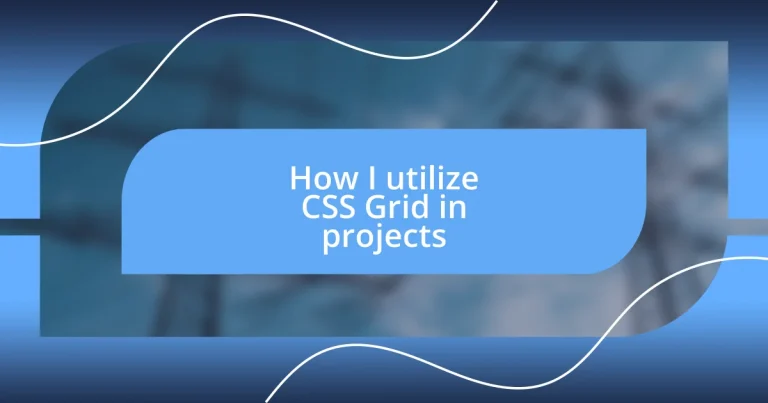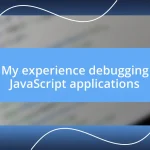Key takeaways:
- CSS Grid simplifies layout creation by allowing for responsive design and spatial organization, eliminating the frustrations of traditional methods.
- Using grid-template-areas enhances clarity and ease of design, enabling intuitive layout definitions and seamless adjustments for responsiveness.
- Establishing a clear grid structure, prioritizing accessibility, and adopting a mobile-first approach are essential best practices for effective CSS Grid implementation.
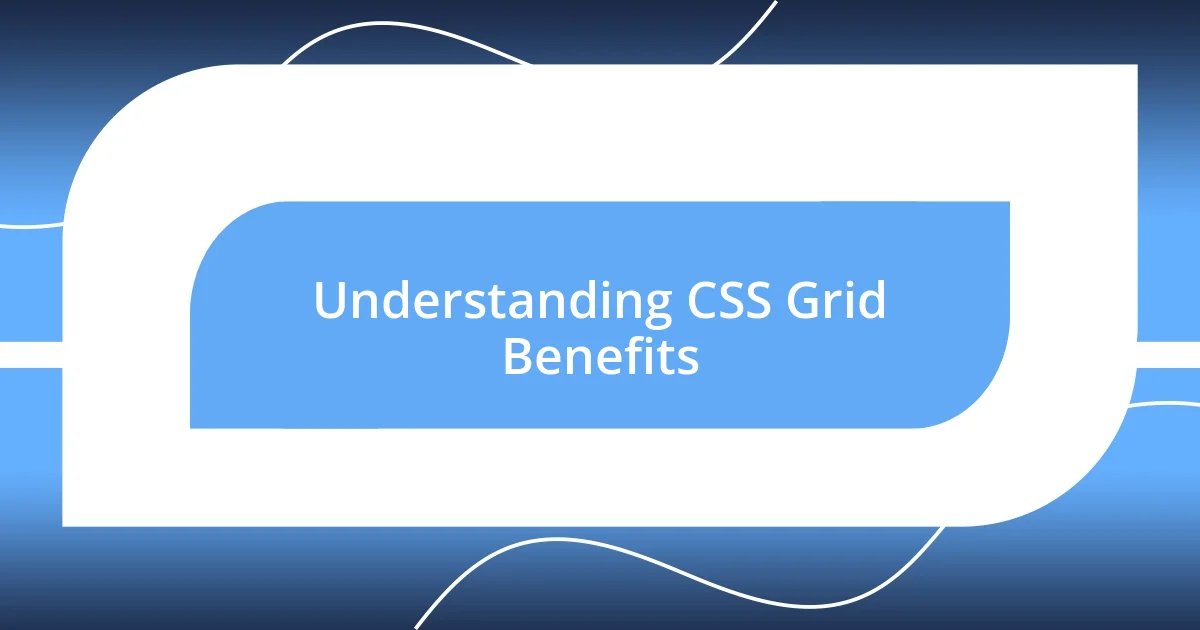
Understanding CSS Grid Benefits
One of the biggest benefits of using CSS Grid is its ability to create complex layouts with ease. I remember working on a project where I needed to display a gallery of images in a responsive design. With CSS Grid, I was able to set up a simple grid structure that adjusted perfectly to various screen sizes, making the layout look polished without hours of tweaking. Isn’t it frustrating when your designs break on different devices? CSS Grid takes that stress away.
Another advantage is the spatial awareness it provides. Unlike traditional layout methods, which often require extensive calculations, I’ve found that Grid allows me to think visually and spatially about my designs. When I first started using it, I was amazed at how quickly I could rearrange elements just by changing a few lines of code. Have you ever had a vision for a layout that seemed impossible to achieve? CSS Grid helps bridge that gap between concept and reality.
Lastly, CSS Grid promotes a more semantic and organized approach to coding. In my experience, having a clean, logical structure in my stylesheets pays off in the long run. It’s easier for others to read and maintain, which fosters collaboration. I often reflect on how frustrating it can be to decipher messy code—CSS Grid allows me to avoid that pitfall and focus on creativity instead. Isn’t it nice when the tools we use enhance not only our productivity but also our joy in the design process?
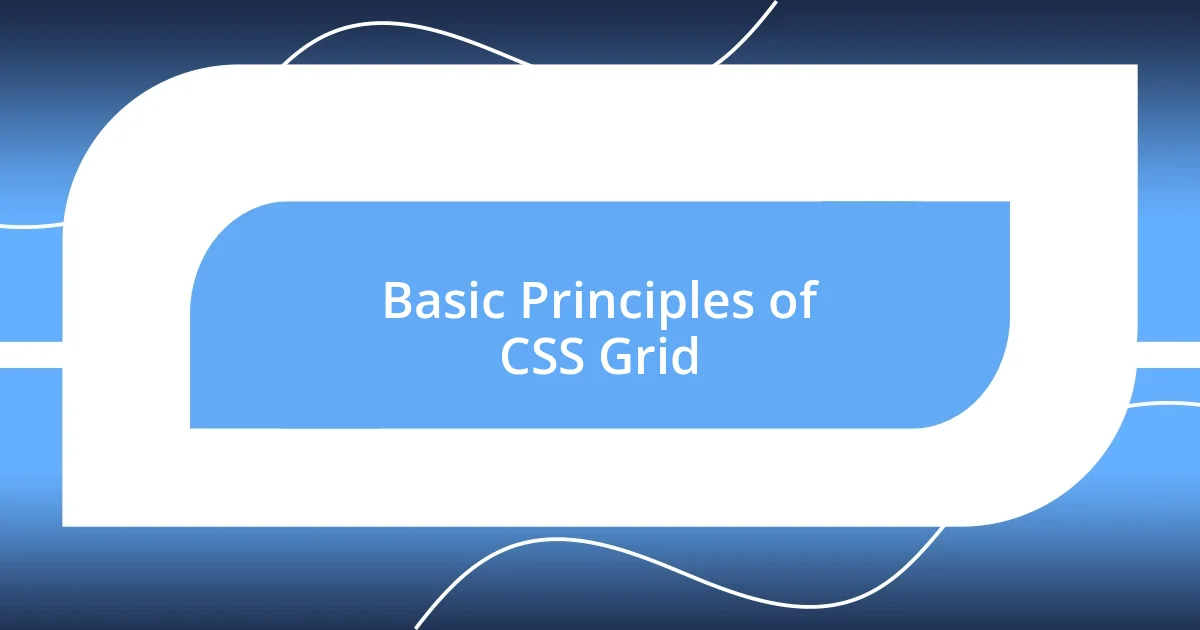
Basic Principles of CSS Grid
CSS Grid operates on a fundamental principle of dividing a webpage layout into a grid of rows and columns, which provides a straightforward way to align and position different elements. I remember the first time I used Grid; it felt like finally unlocking a secret door in my workflow. Instead of grappling with float-based layouts or flexbox quirks, I could simply define a grid, specify the number of rows and columns, and watch everything just fall into place like puzzle pieces fitting together. There’s something incredibly satisfying about seeing your elements reflow seamlessly.
When I dive into CSS Grid, I focus on these essential principles:
- Grid Container and Items: The grid layout begins with a parent container that establishes the grid context, and all the direct children become grid items.
- Defining Rows and Columns: Using properties like
grid-template-rowsandgrid-template-columns, I can set how much space each row and column should take, giving me full control over the layout. - Placement: Grid items can be easily placed in specific areas of the grid using
grid-area, which adds a layer of precision that I truly appreciate. - Responsive Design: I relish the ability to rearrange my layout across various screen sizes by using media queries alongside the grid, allowing me to maintain a fluid and adaptive design.
Every time I use these principles, I’m reminded of how much easier it is to create intricate designs without getting stuck in complex calculations. It’s a breath of fresh air!
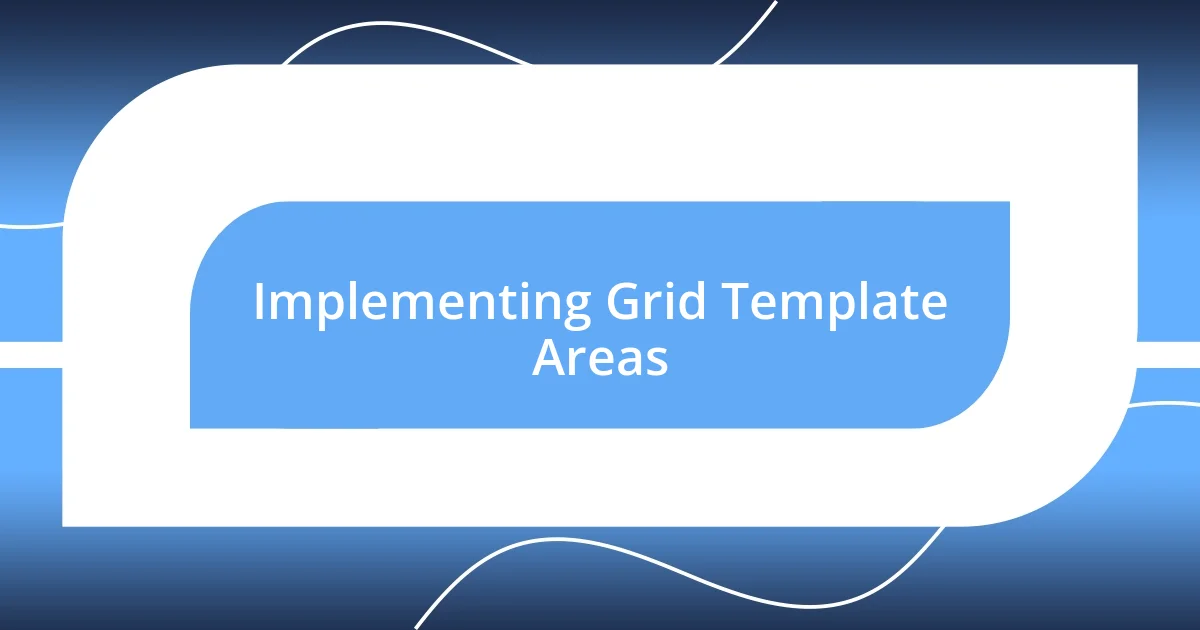
Implementing Grid Template Areas
Implementing grid template areas is one of the aspects of CSS Grid that I find incredibly rewarding. When I first experimented with grid-template-areas, it felt like I was essentially creating a visual blueprint for my layout. Each section of my design could easily be defined with labels like “header,” “sidebar,” or “main,” which not only streamlined my workflow but also made the code far more accessible. It was a moment of clarity, realizing how straightforward my layout could be when I visually mapped out each part.
The beauty of grid template areas is how intuitive they are. I recall a project where I had to design a web app dashboard. Instead of endlessly shifting margins and padding, I defined the layout areas using:
css
grid-template-areas:
"header header"
"sidebar main"
"footer footer";
This immediate structure allowed me to focus on content rather than nitpicking over spacing issues. Has there been a time when you wished designing could be this seamless? I promise you, with grid template areas, it absolutely can be.
Furthermore, changing the layout for responsiveness becomes an effortless task. In one of my recent projects, I simply adjusted the grid structure to fit smaller screens by redefining the areas. It felt liberating, almost as if I were playing an interactive game while maintaining a professional look. For example, I could rearrange the areas during a media query, transforming my layout into a single-column format that still engaged users. I consider this adaptability one of the standout advantages of using grid template areas.
| Feature | Grid Template Areas |
|---|---|
| Visual Clarity | Provides an immediate visual layout with named areas. |
| Ease of Use | Eliminates the need for complex positioning calculations. |
| Responsive Design | Allows for straightforward rearrangements in responsive media queries. |
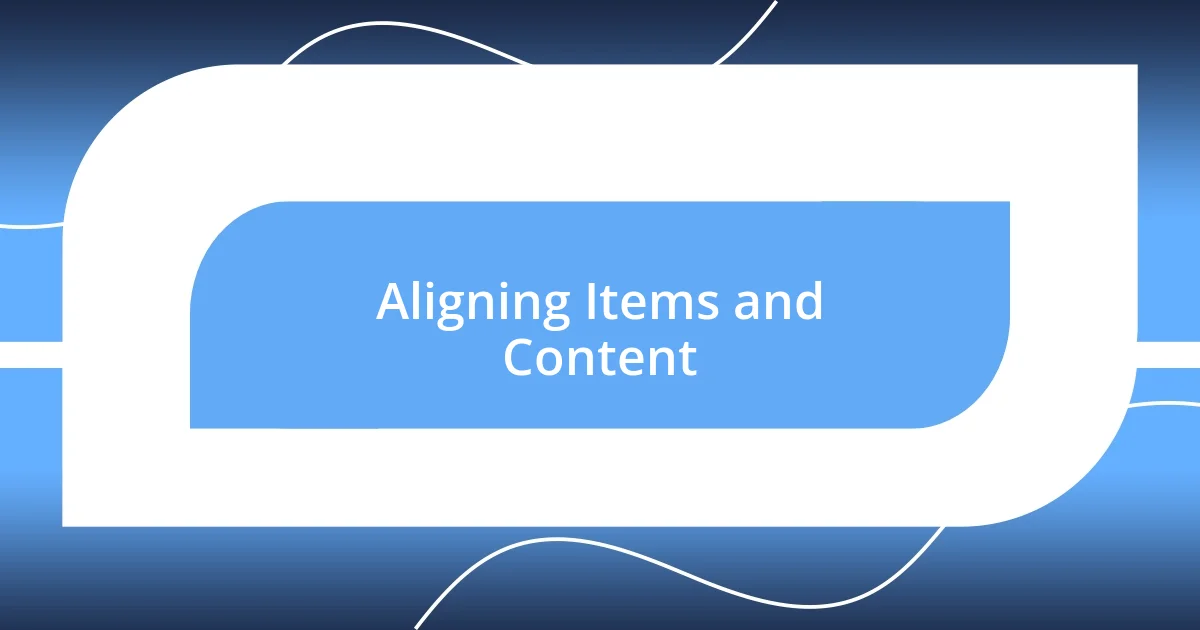
Aligning Items and Content
Aligning items within a CSS Grid is both an art and a science. I often find myself excited about how effortlessly I can control alignment through properties like align-items and justify-items. For instance, during a recent project, I wanted to create a gallery layout where images needed to be centered perfectly both vertically and horizontally. By simply applying justify-items: center and align-items: center to the grid container, everything fell into place, and I couldn’t help but smile at how beautifully it transformed the look of the page.
What surprises me most about CSS Grid is its flexibility in alignment options. I still remember a complex dashboard I designed, with various widgets that needed to be aligned differently depending on the content. I utilized the align-self property for specific items, allowing me to override the default settings for those particular grid items. It’s an empowering feeling to customize every element with such ease. Isn’t it wonderful when a layout allows for unique designs while simplifying the process?
Sometimes, I reflect on how aligning items in CSS Grid feels like tuning an orchestra. Each piece plays a role, and getting the alignment just right brings harmony to the overall design. I recall a project where I had to align text blocks and images in a way that not only looked good but also improved readability. Using grid-template-rows to specify different heights for the rows and combining it with justify-content: space-between created a visually interesting and balanced layout. It made the content inviting and engaging. Don’t you agree that a well-aligned layout can elevate the user experience so much?
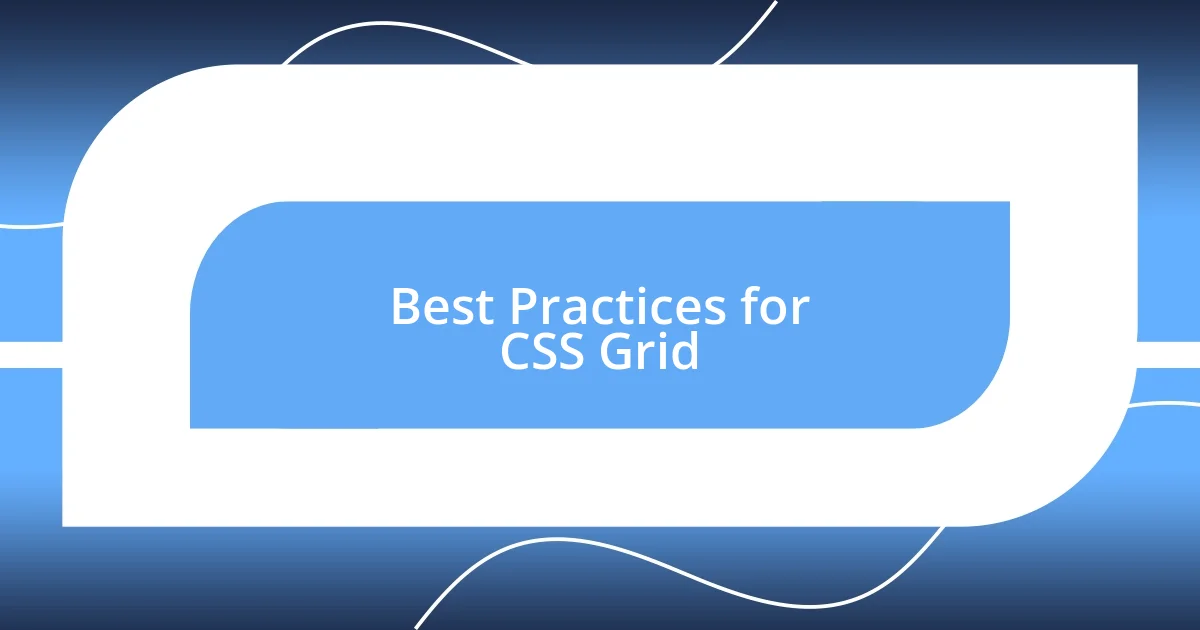
Best Practices for CSS Grid
When using CSS Grid, one key best practice I’ve learned is to always define a clear grid structure at the beginning of a project. This approach not only sets the foundation but also makes it vastly easier to manage styles later on. For instance, in a recent e-commerce project, I utilized a 12-column grid to map out the layout. Establishing a consistent grid system upfront helped me visualize the overall design and made it remarkably efficient when adding new elements later. Have you ever tried establishing a grid structure first? It can change your entire workflow!
Another important aspect is to keep accessibility in mind when working with CSS Grid. I remember a time when I didn’t consider how assistive technologies would interpret my grid layout. After some feedback, I made it a point to use semantic HTML inside grid items and ensured that they were properly labeled for screen readers. This not only improved accessibility but also made my designs more user-friendly. It’s eye-opening to realize how small tweaks can make a big difference in usability. How often do we consider the perspectives of all users while designing?
Lastly, I always find it beneficial to take a mobile-first approach. While working on a blog layout, I started with the smallest screen in mind and gradually added complexity for larger screens. By defining the grid properties in media queries, it was so rewarding to see how well the design responded without sacrificing usability. It felt like crafting a tailored suit that fits perfectly, no matter the size. Have you experienced the satisfaction of creating a design that adapts beautifully to all screens? Embracing this strategy can truly elevate your projects.
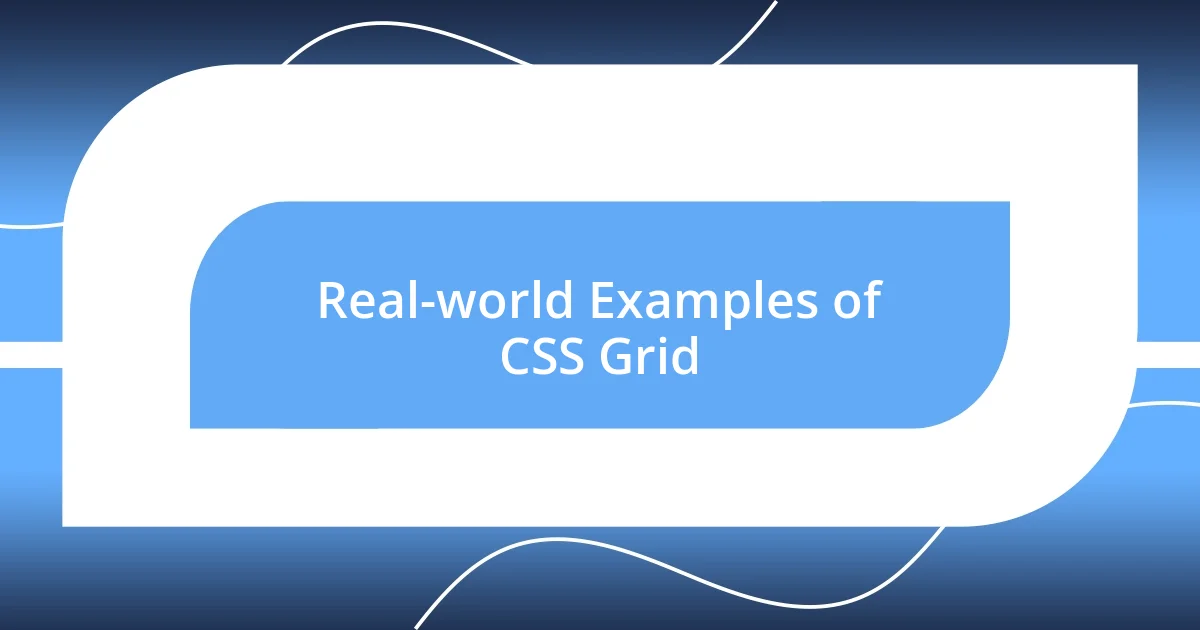
Real-world Examples of CSS Grid
One real-world application that immediately comes to mind is when I designed a personal portfolio site. I employed CSS Grid to create a responsive layout that showcased my projects with a clean and structured appearance. Each project was assigned to a grid cell, allowing for a dynamic flow that adjusted seamlessly across devices. Seeing it all come together, with each piece fit snugly into its designated space, brought a sense of pride. Have you ever felt that thrill when a vision materializes perfectly on screen?
Another time, while revamping a client’s homepage, I leveraged CSS Grid to facilitate a magazine-style layout. I broke down the content into rows and columns, creating various sections for articles, images, and advertisements. By defining grid areas, I was able to prioritize the most important content while maintaining visual balance. This not only enhanced user engagement but also guided visitors naturally through the page. Isn’t it incredible how a structured layout can influence user behavior and satisfaction?
Additionally, I recently tackled a challenging project involving an educational website. Here, I used CSS Grid to implement a course listing feature that dynamically adjusted based on user preferences. By integrating media queries, I ensured a smooth experience between desktop and mobile. It felt rewarding to know that my design choices, grounded in the principles of CSS Grid, actively contributed to a seamless user journey. Have you ever had that satisfying realization that your technical decisions significantly enhanced the user experience? It truly emphasizes the power of thoughtful design.